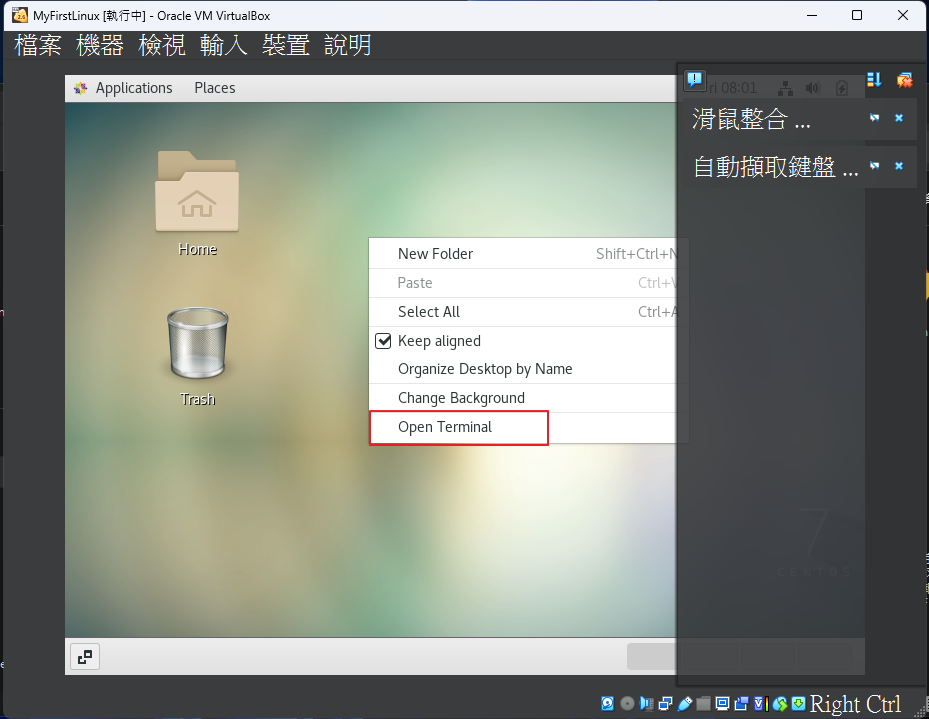Linux: Intro and Installation
This article is to record my learning on Linux, including Linux's introduction on different versions and installation.
Introduction
Linux is an open-source software and a very reliable operating system. In order to allow more users to access Linux, many companies and non-profit groups have integrated Linux and added their own creative tools and programs to create complete installation packages. This is called distribution. Users can install Linux systems using a CD-ROM or the Internet, and one of the ways to do this is by using an ISO file to install on a virtual environment which we are going to do.
Distributions
Here is a brief introduction to some common distributions.
- Ubunto: good ux / beginner-friendly
- Fedora: RedHat/Server
- Debian
- RHEL: Red Hat Enterprise Linux
- CentOS : RHEL cloned (good to practice and useful in real world)
- The one I choose for learning.
- Arch Linux : manjaro
- openSUSE: Leap (Regular)/ Tumbleweed (Rolling)
- Linux Mint : Sepcial tool to play media
- Gentoo: highly customizable
- Slackware : oldest / simple / minimize
- Alpine: Security / Simplicity / Resource Efficiency / containerization
- Kali Linux
Difference of Linux and Unix
- One of the main differences is that the commercial version of Unix requires payment, while Linux has more Open Source resources available
- Linux also supports various devices such as Embedded System/PCs/Server, while Unix is less popular.
Installation
The current way to use Linux is to install a virtual machine on Linux, so the virtual machine software must be installed first to allow Linux to operate.
The steps are very simple and intuitive. Basically, just follow the application and you can enter Linux.
Steps
- Download virtual machine software like Oracle VirtualBox or VMware : this article I will demo with the Oracle one.
- Create virtual machine
- add Virtual machine, set up names and choose Linux version
- for Iso we will add it later.
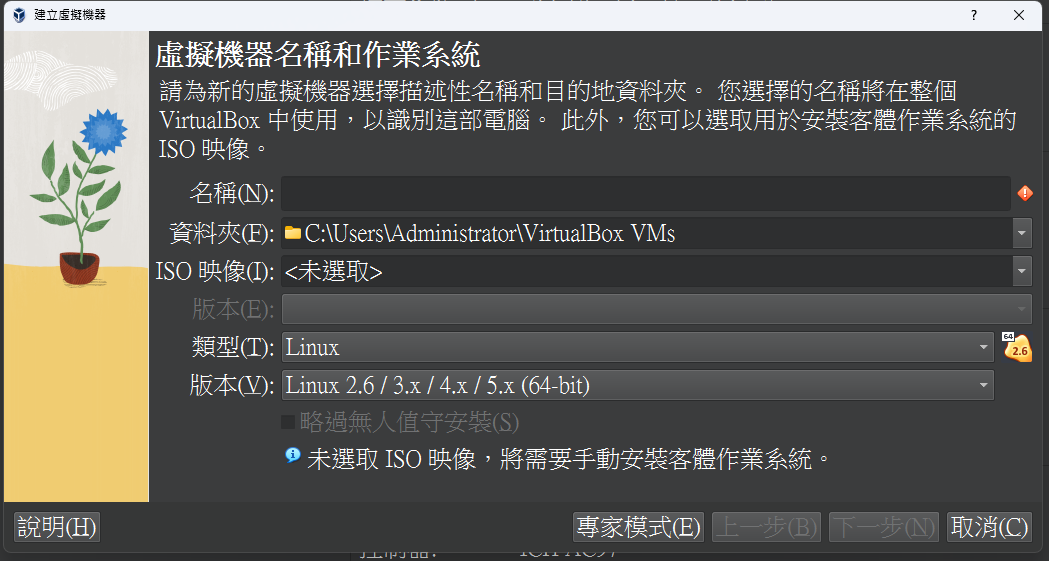
- Set up hardware requirement
- Set up network (if the Linux connected via wifi)
- Download ISO file
- Start the machine
- Configure ISO file:
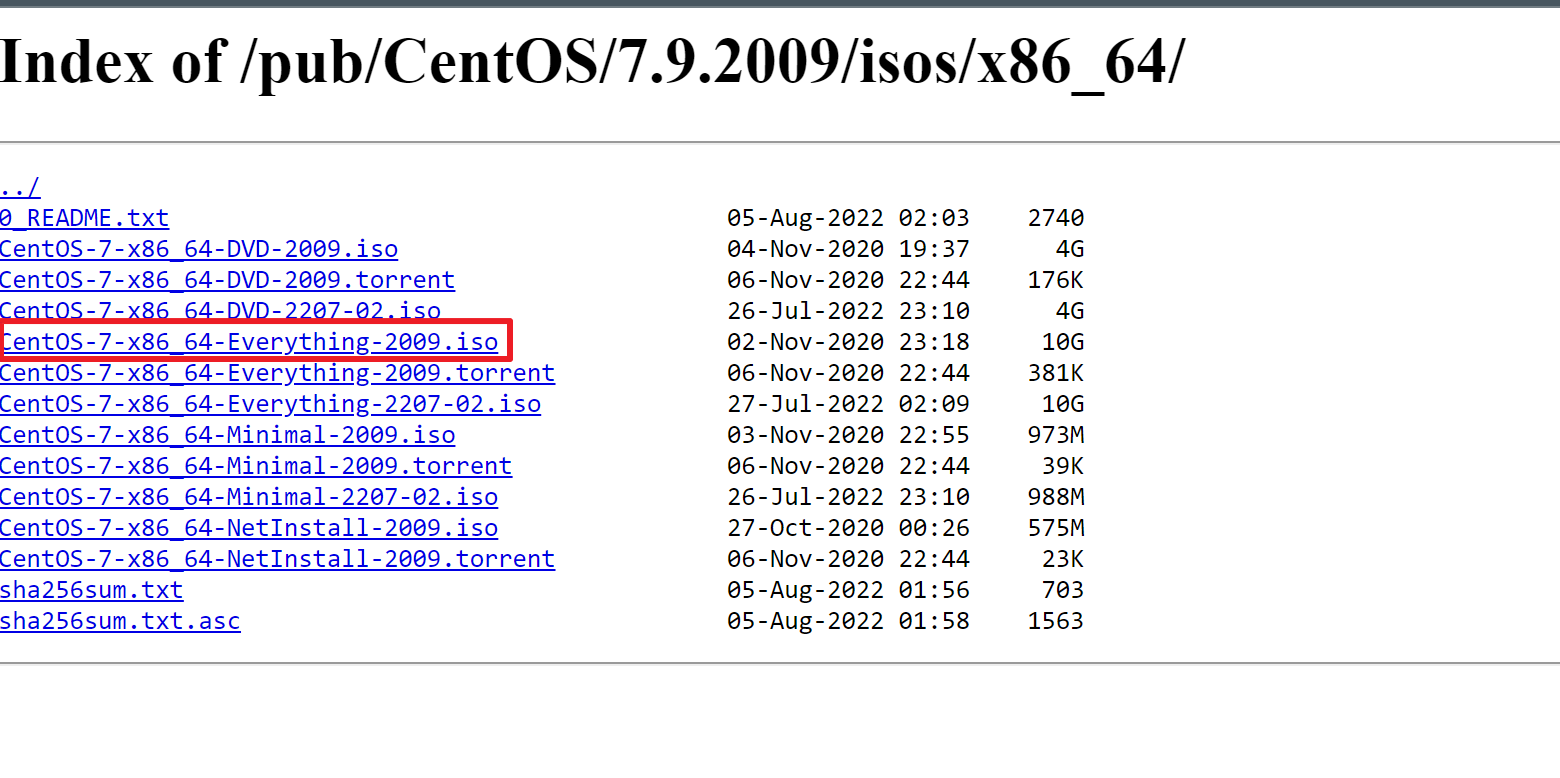
- Oracle VirtualBox: direct mount ISO while starting up the machine
- VM ware → setting → cd/dvd
- Set up network/host name
- In this setion click Configure: Auto-connect to the network
- Set up root/username password
- Good to go!
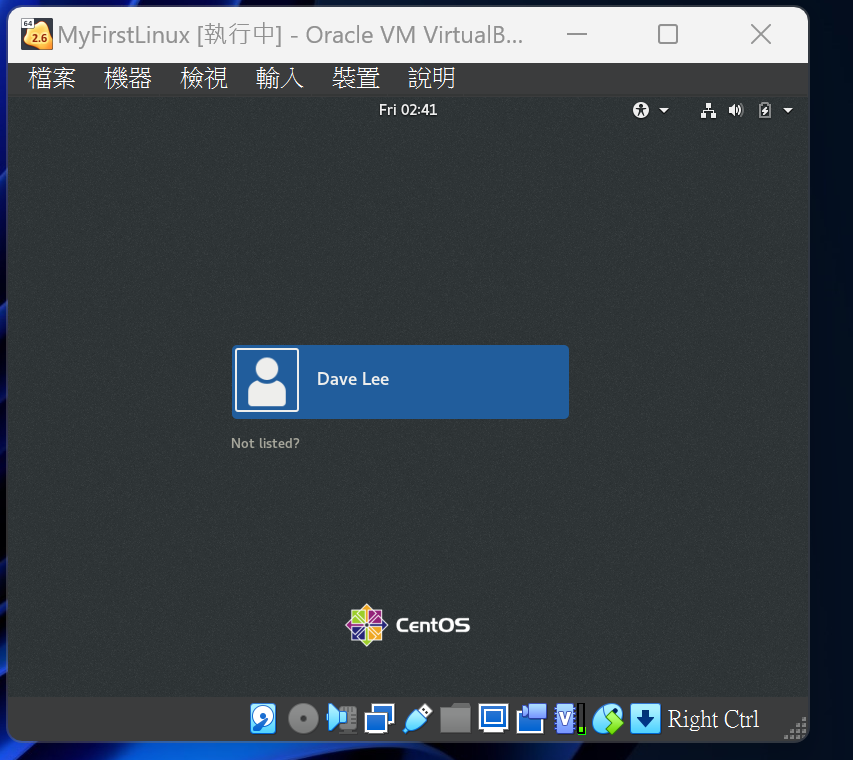
- Right click the desktop and choose open terminal, which we will use to operate Linux by command line.